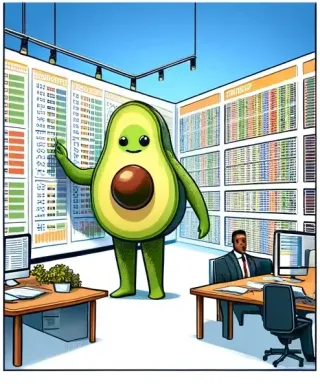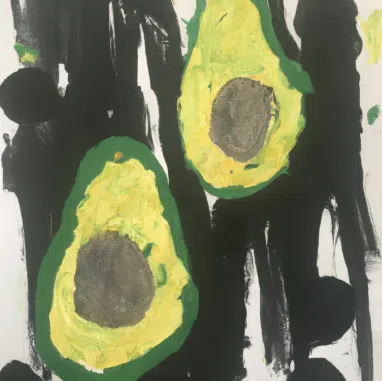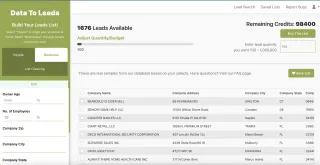How to Stop Google Sheets from Rounding Numbers
Working with data in Google Sheets demands precision, particularly when handling sensitive financial or scientific data. Ensuring accuracy in your calculations is crucial, and custom number formatting is a powerful tool to maintain data integrity.
Comprehensive Guide to Number Formatting in Google Sheets
Google Sheets provides powerful tools to control how numbers are formatted and displayed, preventing unwanted rounding and enabling precise data analysis. This guide will help you understand and apply these tools effectively to enhance your data management skills.
Detailed Steps to Apply Custom Number Formats
- Select the cells for formatting.
- Navigate to the “Format” menu and select “Number”.
- Click on “Custom” to access special formatting options.
- Enter your preferred format code in the "Type" field to specify decimal places, date formats, or conditions.
- Apply your settings to see the changes immediately.
Using Special Commands in Google Sheets
Google Sheets supports a variety of special commands and formulas that can further refine how data is handled and displayed:
- Text functions for manipulating strings and labels.
- Conditional formatting for dynamic data representation based on values.
- Array formulas that perform multiple calculations on data arrays.
Advanced Formatting Techniques
Explore complex formatting options to make your data sheets even more powerful and insightful:
- Custom date formatting to track timelines and deadlines accurately.
- Financial formatting for budgeting and financial reporting.
- Percentage formatting for performance metrics and comparisons.
Enhancing Data Management with Avocadata
Discover how Avocadata can transform your approach to data through advanced ETL products and business data solutions.
- Data Aggregation and Management
- Customizable ETL Pipelines
- Real-Time Data Processing
- Advanced Data Analytics
Case Studies and Success Stories
Read our client success stories and see how our solutions have helped businesses excel.
Conclusion
Master the art of data presentation in Google Sheets with custom number formatting and explore Avocadata's services for more sophisticated data solutions.
Contact Us Today Visit Our Blog View Tutorials